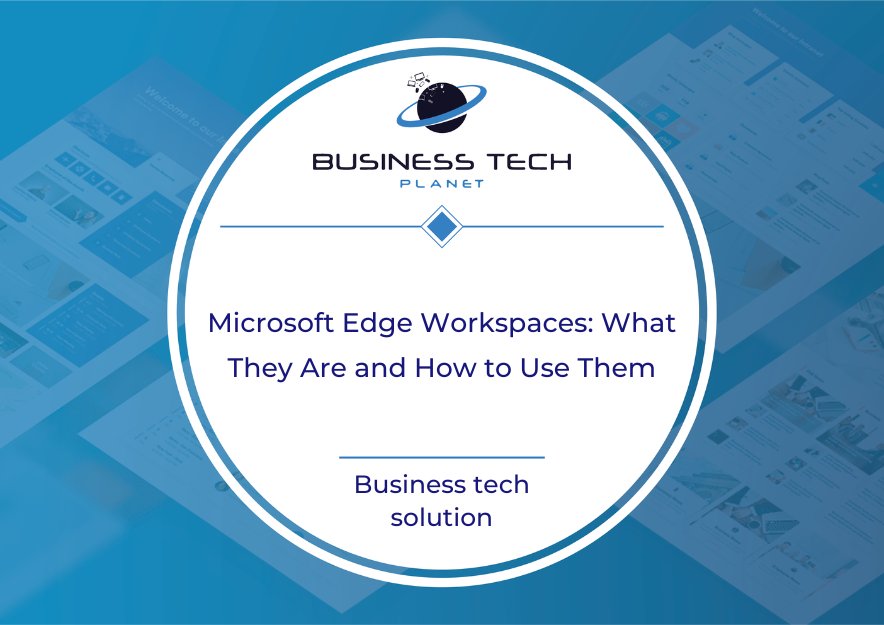Dear Techies,
This week, we’re exploring some exciting new features in Microsoft 365 including Backup, Sticky Notes, and how to build custom Copilot bots. We’re also bringing you some important information on how to defend your organization against identity-based attacks.👇
✉️ Microsoft 365 Backup is Now in Preview
A preview of Microsoft 365 Backup has now launched globally across all commercial cloud environments, promising enhanced data protection for organizations worldwide.
About the Preview:
Scheduled for release to organizations in early 2024, Microsoft 365 Backup is designed to provide seamless backup and restore capabilities directly within the Microsoft 365 admin center.
Microsoft and Partner Offerings:
The platform encompasses offerings both from Microsoft and its partner ecosystem, ensuring a diverse range of backup solutions tailored to meet varying organizational needs.
General Data Protection Regulations (GDPR):
For organizations concerned about GDPR compliance, Microsoft 365 Backup offers special handling and backup data deletion features, ensuring alignment with regulatory requirements.
Set up Microsoft 365 Backup for your Organization
Go to the Microsoft 365 admin center.
Select “Setup” on the left menu.
On the Setup page, scroll down and select “Use content AI with Microsoft Syntex.”

Select “Set up billing.”
Read more about how to set up billing.

With billing set up, head back to "Setup" and "Use content AI with Microsoft Syntex.”
Choose "Manage Microsoft Syntex" and select "Backup Preview" from the list of products.
Select "Turn on" and confirm the terms of service.
Once enabled, click “Show all” in the left menu and click "Settings."
You can now select "Microsoft 365 Backup.”
✉️ New Sticky Notes for Windows
Microsoft have released an intriguing new feature for OneNote that allows users to add “Sticky Notes” to Windows.
Here’s how it works:
Note: This feature is available for users with access to “Current Channel (Preview)” using Windows Version 2402 (Build 17328.20000) or later.
Click “Sticky Notes” located next to the “Share” button.

Click “+ Note” or “Screenshot” at the top.

Once you’ve made a new note, you can pop it out and stick it anywhere on your desktop.
Click the (…) three dots on your note.
Then select “Pop out” from the dropdown.

For more information, read the Insider article here:
✉️ You Can Build Your Own Copilot!?
As more businesses move to incorporate Copilot’s AI, there has become a growing need for custom AI, capable of responding to questions with more relevant or up-to-date information.
That’s where Retrieval Augmented Generation (RAG) comes in. RAG helps improve AI systems by giving them fresh data to answer questions more accurately.
Microsoft currently offers two tools for creating these AI helpers: Azure AI Studio and Microsoft Copilot Studio.
Azure AI Studio is best suited for people familiar with controlling AI models and who want a lot of customization. In comparison, Microsoft Copilot Studio is better for those who are used to simpler AI tools and need pre-made dialogue options.
For more information, check out the Microsoft tech community guide:
✉️ New Copilot Experience in Teams
Microsoft recently made some updates to Copilot in Teams to offer an enhanced experience:
Enhanced prompts with personalized details.
Access to Copilot chat history.
Library of prompts via Copilot Lab.
Note: If you have a Microsoft 365 Business Standard or Business Premium account, you can purchase a Copilot license for $30 per user per month.
To add Copilot to Chat, click “Apps” in the left menu.
Search for “Copilot.”
Click “Add” next to “Copilot” or “M365 Chat.”

To add Copilot to the left menu, click the (…) three dots.
Search for “Copilot” and select it.
Right-click the “Copilot” tab and select “Pin.”
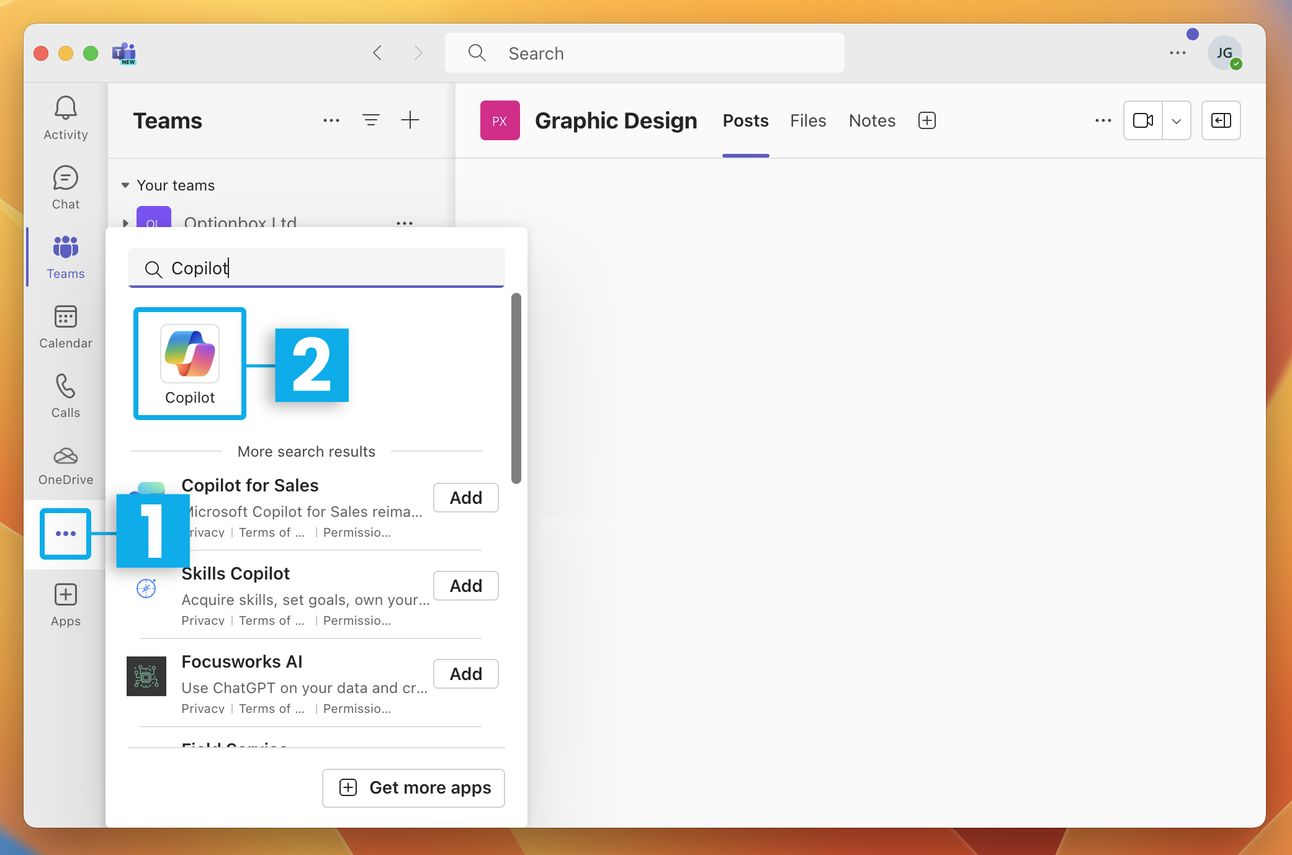
✉️ Protect against Identity-based attacks!
Learn how to protect your organization against identity-based attacks with Identity Threat Detection and Response capabilities.
With the integrated Copilot experience and advanced hunting capabilities, security analysts and identity admins can thoroughly investigate alerts and activity logs. Collaboration between Defender XDR and Microsoft Entra enables seamless coordination in managing security incidents.
Daniel Lynch, Senior Product Manager of Microsoft Defender for Identity, explains how these capabilities can strengthen your organization's defense.
✉️ Tech Leaders Unite to Combat Deceptive AI Content Ahead of 2024 Global Elections
At the Munich Security Conference (MSC), a significant initiative was announced by leading technology companies to combat deceptive AI content ahead of the 2024 global elections. With more than four billion people across 40 countries set to vote, the "Tech Accord to Combat Deceptive Use of AI in 2024 Elections" aims to prevent harmful AI-generated content from interfering with the democratic process.
This accord represents a collective commitment to deploy technology to counter deceptive AI-generated content designed to mislead voters.
Signatories have pledged to collaborate on developing tools to detect and address the dissemination of such content online. Additionally, they will conduct educational campaigns and ensure transparency in their efforts.
The digital content targeted by the accord includes AI-generated audio, video, and images that manipulate the appearance, voice, or actions of political candidates, election officials, and other key figures in elections.
The signatories are: Adobe, Amazon, Anthropic, Arm, ElevenLabs, Google, IBM, Inflection AI, LinkedIn, McAfee, Meta, Microsoft, Nota, OpenAI, Snap, Stability AI, TikTok, TrendMicro, Truepic, and X.
These companies have agreed to eight specific commitments, including developing and implementing technology to mitigate risks associated with deceptive AI election content, fostering cross-industry resilience, providing transparency to the public, and supporting efforts to enhance media literacy and societal resilience.
📢 What’s Up and Coming for Microsoft 365?
Let’s take a glance at some exciting new features that are on the horizon, due to roll out in February 2024.
Scoping control is available for SharePoint pages, sites, lists and libraries, for users to search faster with specified scope.
Teams Meeting Chat from New Outlook for Windows
This feature provides an easy Teams chat experience from Outlook in the context of a meeting for participants to send a quick message or review the chat.
Enhanced Sequence Detection in Insider Risk Management
This update enhances sequence detection in Insider Risk Management to better identify users engaging in activities that could lead to data security issues, like file renaming to avoid detection.
With this improvement, the system can spot suspicious sequences, even if certain actions are excluded, such as those involving specific keywords.
Insider Risk Management uses various signals to detect potential insider risks, such as IP theft or data leakage, allowing users to create policies for security and compliance management.
Copilot in Excel
Copilot in Excel helps you do more with your data in Excel tables by generating formula column suggestions, showing insights in charts and PivotTables, and highlighting interesting portions of data.
Archive channels in Microsoft Teams
With Archive Channels, owners and administrators can archive channels that are no longer in use while preserving their content, including messages, files, and tabs. The archived channel is removed from the active teams and channels list and no more actions will be allowed. If needed, the channel can be restored.
📹 How to Use Workspaces in Edge
Microsoft Edge users can now utilize workspaces, allowing teams to collaborate within the same tabs. As promised, here’s the full guide and video on how to use Microsoft Edge workspaces.
If you enjoy what we’re doing, please drop us a like and a comment! 🥰
🪲 Known Bugs!!
Many users have been reporting that OneDrive is getting stuck on “Office is syncing open files.”
This indicates that Microsoft Office applications (such as Word, Excel, PowerPoint) are currently in the process of synchronizing files with OneDrive.
This message typically appears when Office is attempting to save or upload changes made to files that are open within Microsoft 365 applications.
The solution is to save and close all Microsoft 365 applications and restart OneDrive. Once you’ve closed the Office apps, follow these steps to restart OneDrive:
Click the OneDrive cloud icon.
Click the gear icon to open Settings.
Select “Quit OneDrive.”
Once closed, search for “OneDrive” in your Windows search bar and open it.

For more information on how to resolve OneDrive sync problems, follow the steps in our video guide:
✅ Wrapping Up!
That’s all for this newsletter. Remember to keep your eyes peeled for the first newsletter in March, where we’ll be announcing the winner to our Grammarly Premium competition!
Thanks for reading and see you soon! 👋